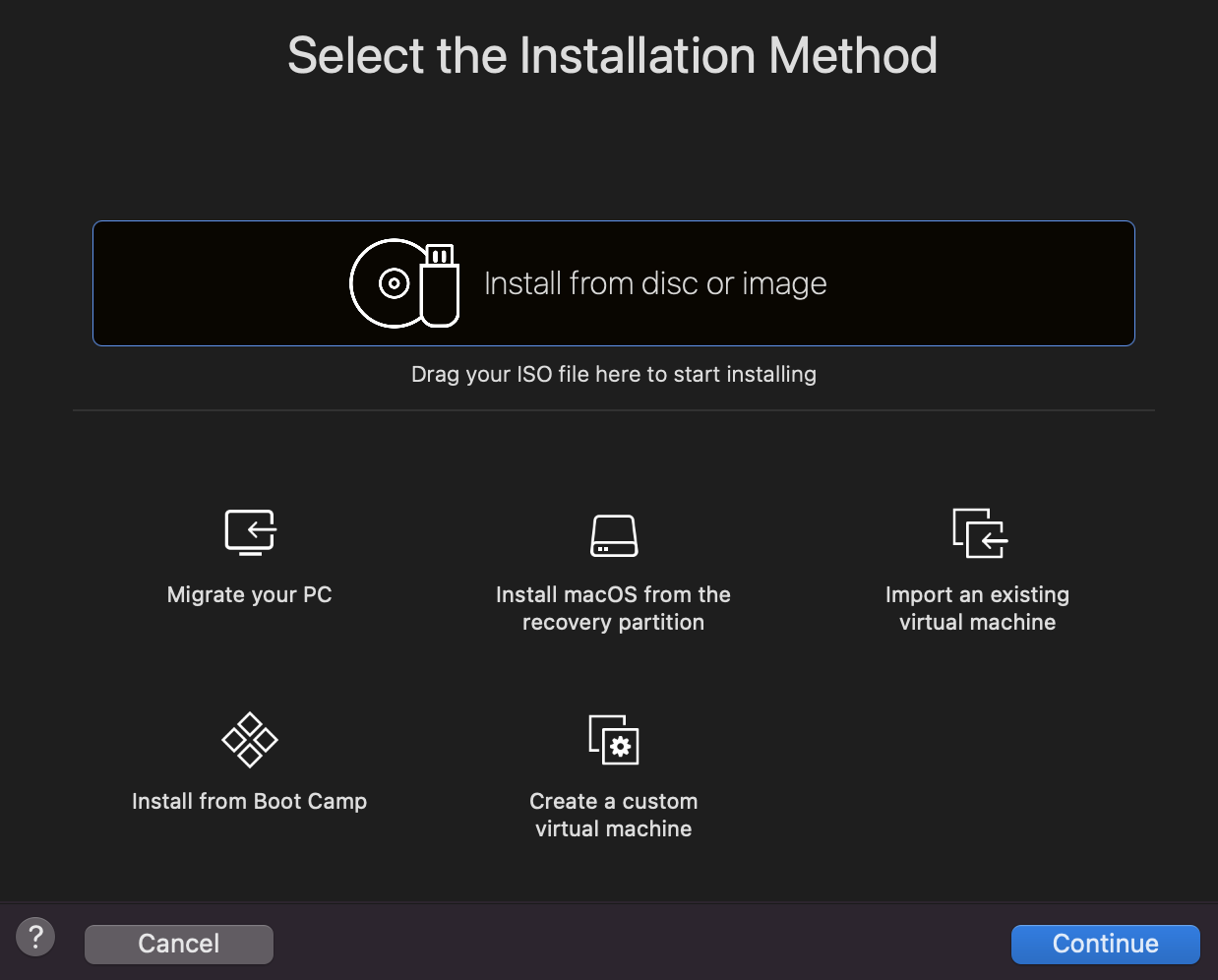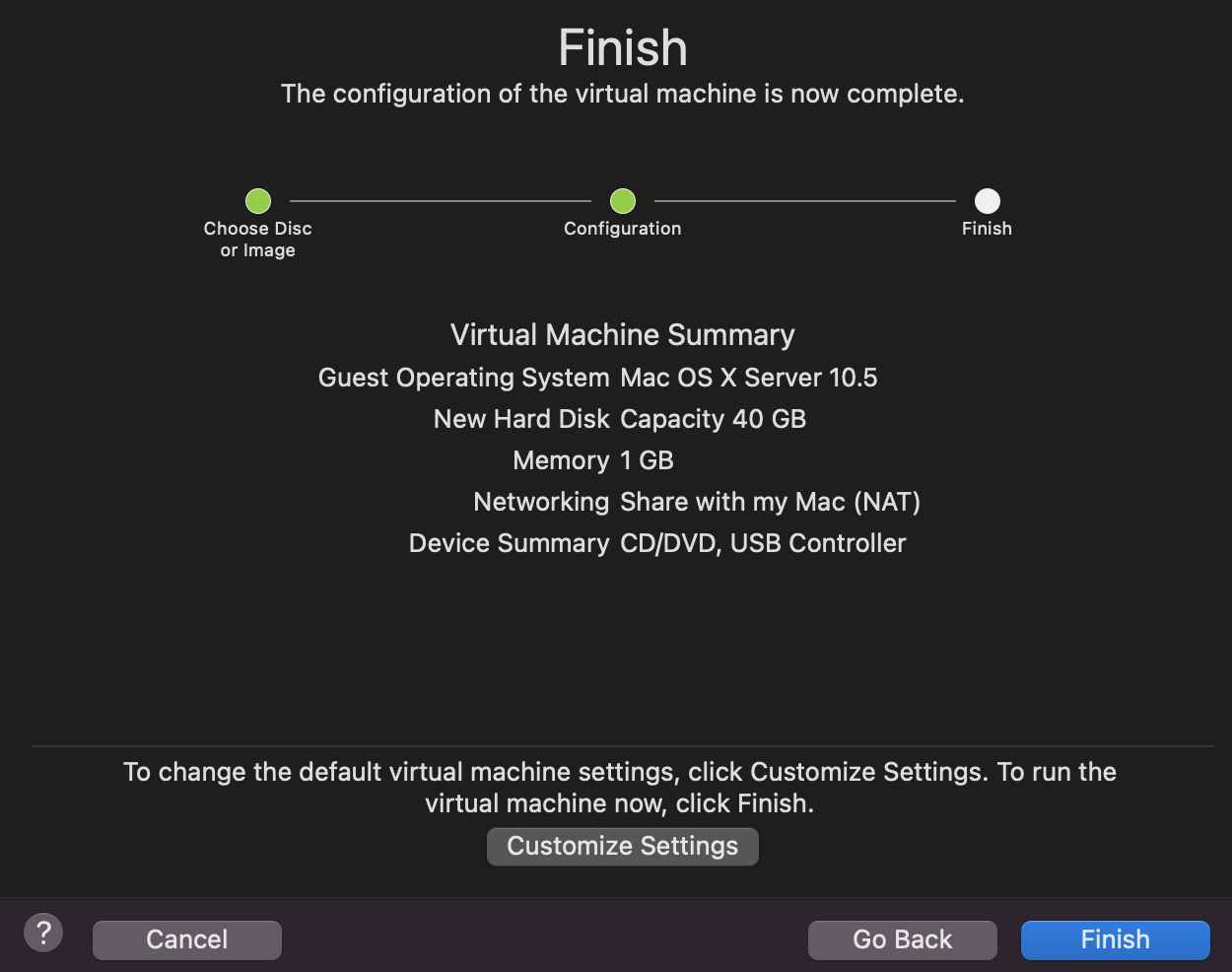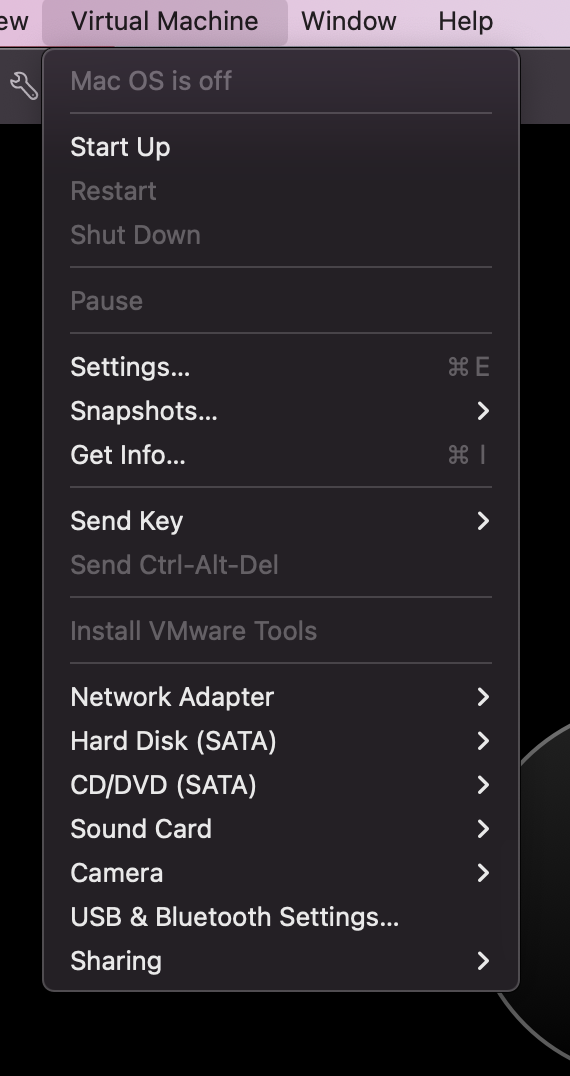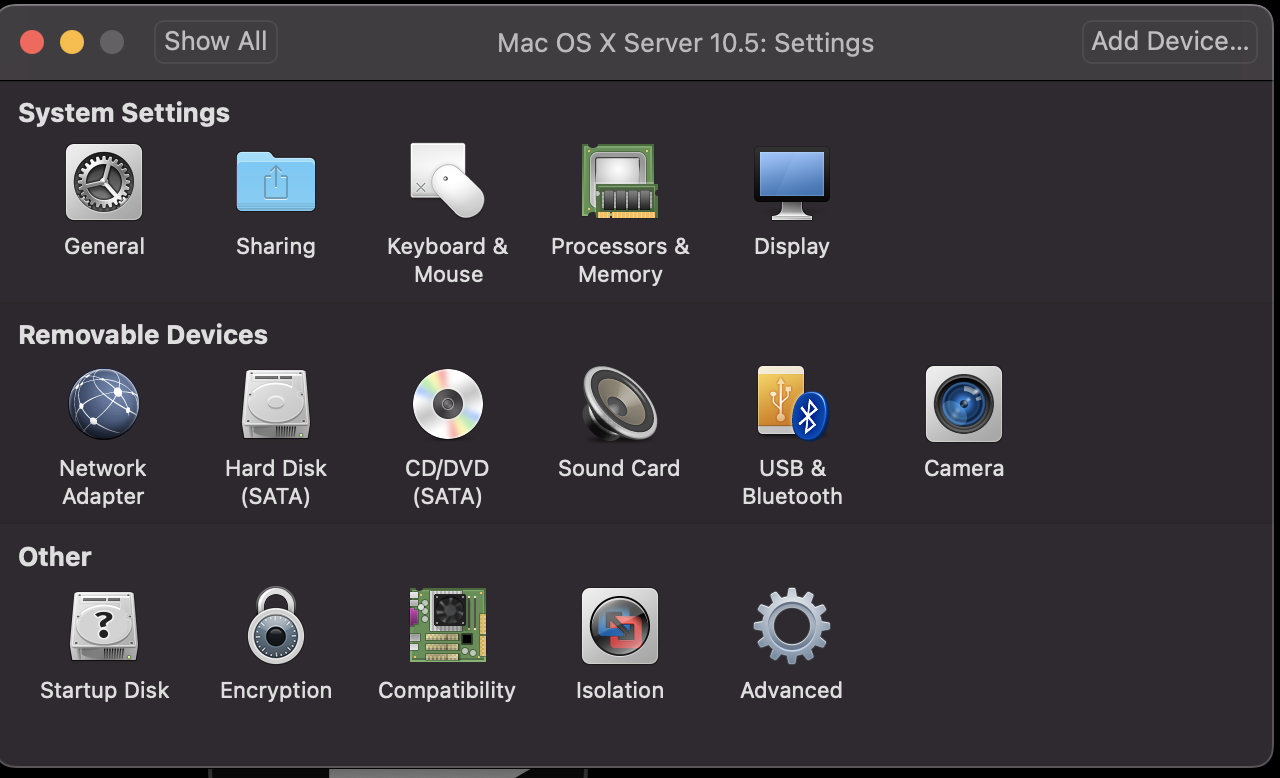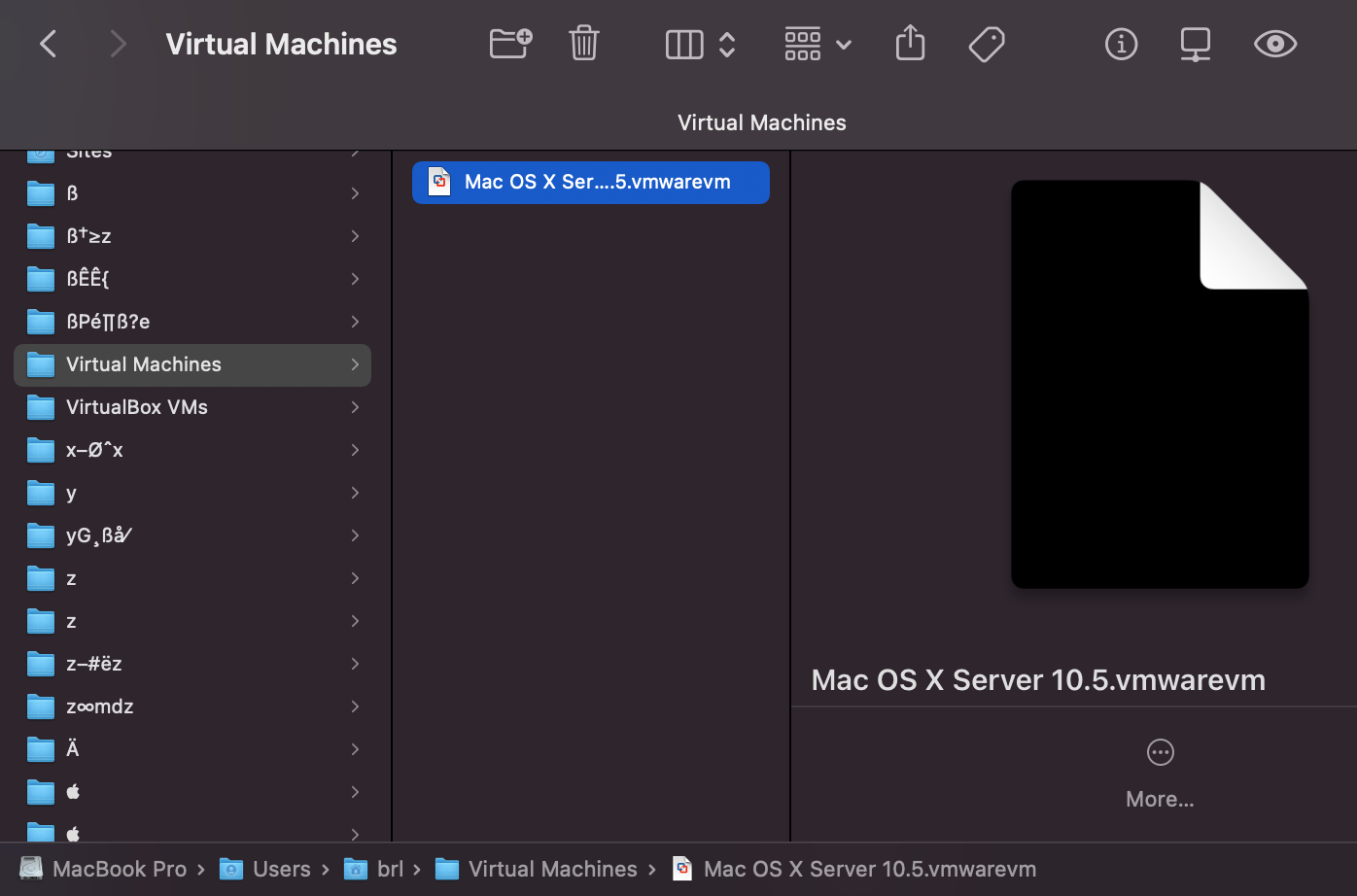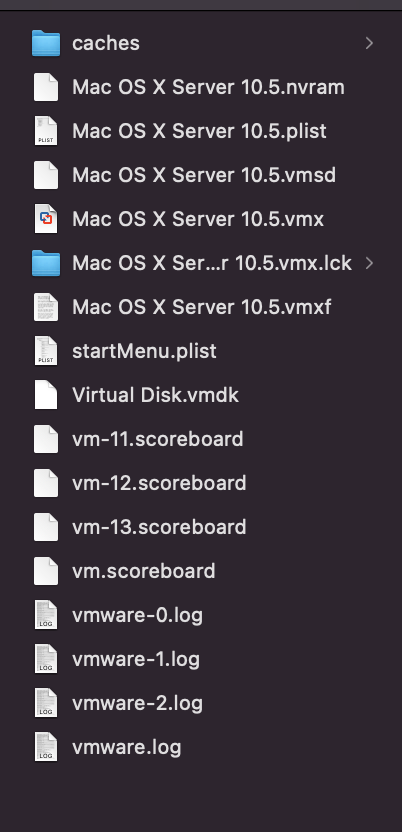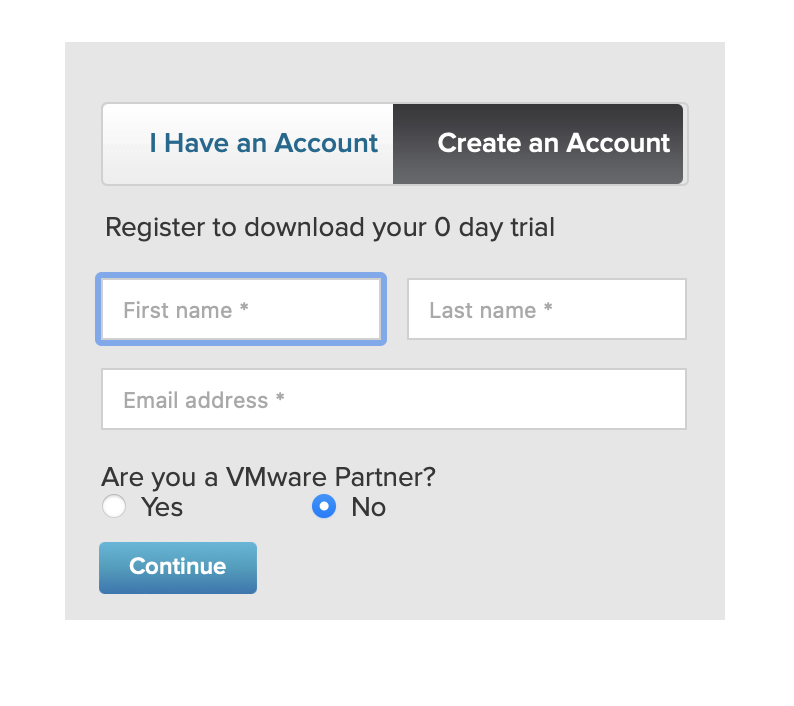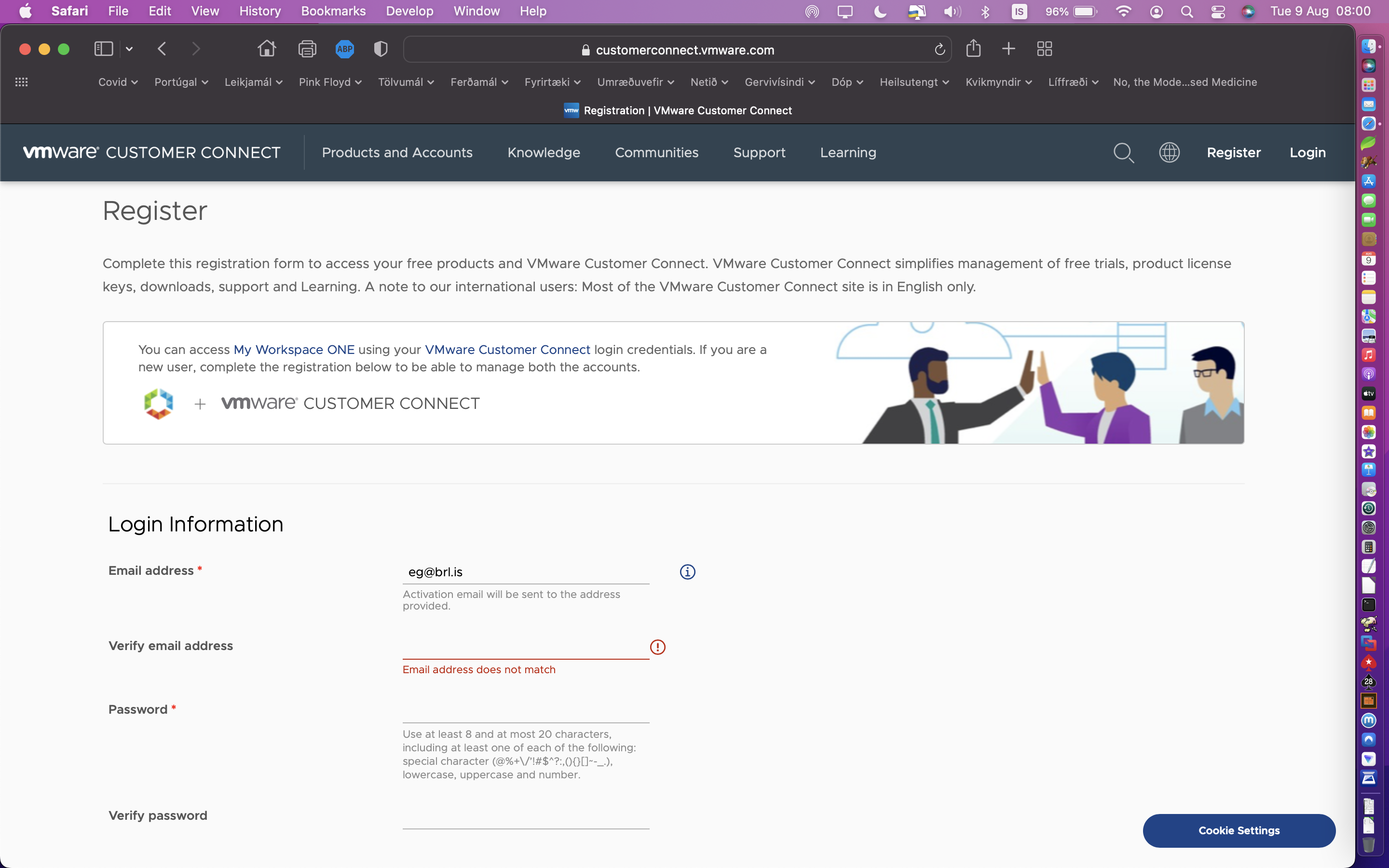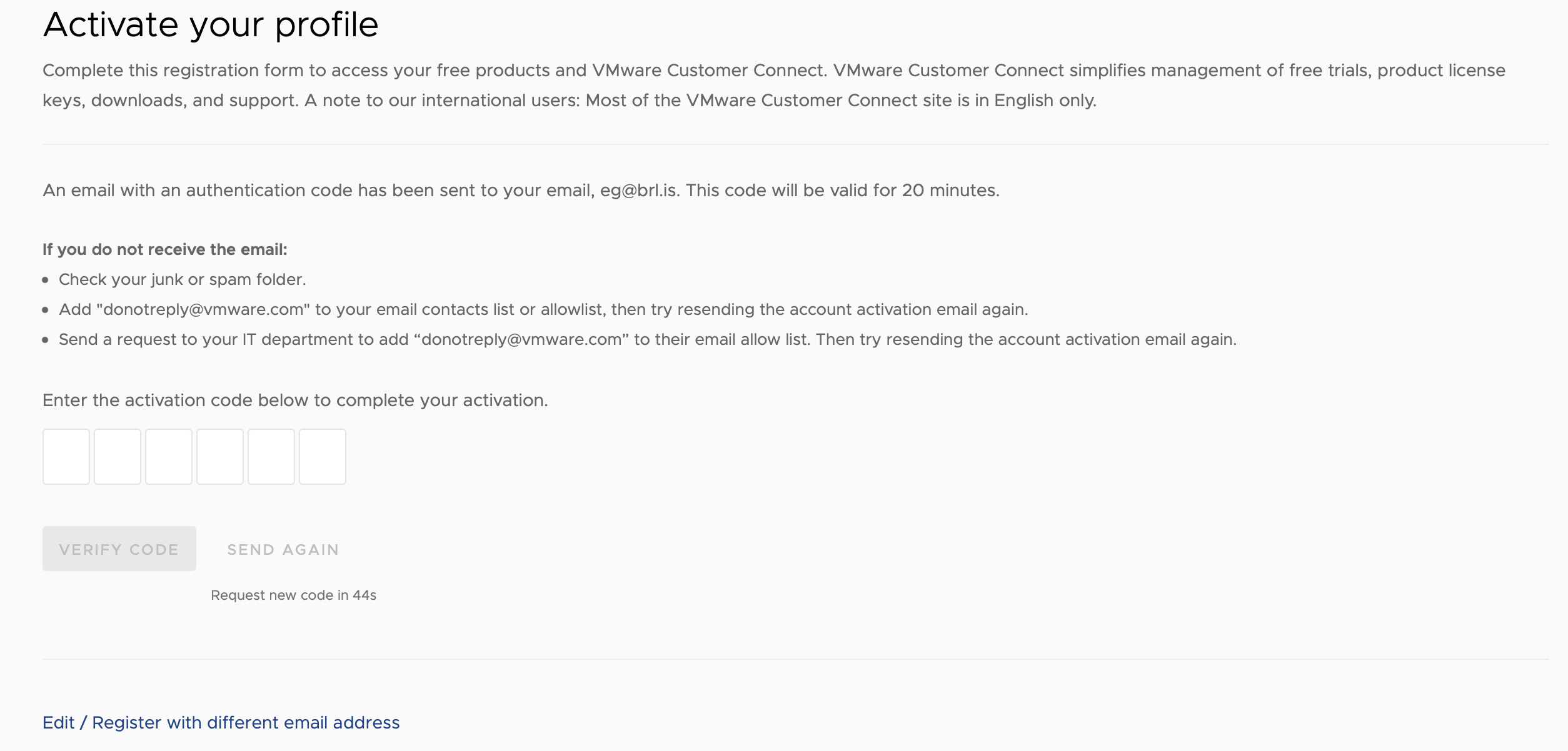Post by brell on 31.07.2022 at 18:36:16
Many years ago I told you in this thread how I managed to get MM to run on Snow Leopard server in VirtualBox. The only problem was (and is) that the game lags a little which makes it very hard to play in any other mode than easy. Well, I have come across another better (but a little more complex) solution. I am now using VMware Fusion to boot Mac OS 10.5 Leopard server and it runs MM very smoothly with no lags. The installation is easy but getting the sound to work is a bit tricky.
The host is MacBook pro 13" late 2017 running MacOS Montery 12.4
Here is a guide for those interested:
1. Download and install VMware Fusion. Go to this page and register the free version to the right. You will be led through some tedious field fillings (name, email, password etc) but eventually you will get an six digit activation code for your new account sent to the email address you provided. Fill in the code in the form and you will get a registration key for your copy of the VMware application.
2. Download the 10.5 server from this page:
a) The ISO image (it will have the ending .cdr don't worry about that). DO NOT DEVELOPE THIS FILE AT ALL!
b) The Rich text Format (for the serial number needed for installation of the server).
3. Run VMware (enter the registration key when prompted) and drag the ISO image ending with .cdr onto the window (see 1. image). Click continue.
4. You will get another window (see 2. image). Just click Finish here and click Save on the next window. You will get a small window with info about Mitigations. Just press OK.
5. The installation will start. Just follow the screen instructions. Eventually you will be asked for the serial number, open the RTF and use the number provided there.
6. When the server is up and running, you should install the VMware tools, which is on the VMware menubar (see 3. attachment, greyed out because I have already used it - should be selectable in your vm) but actually installs onto the Leopard server.
I must start a new message to be able to use more attachments
 Screenshot_2022-07-30_at_11_19_25.png (100 KB | 58
)
Screenshot_2022-07-30_at_11_19_25.png (100 KB | 58
)
 Screenshot_2022-07-31_at_11_12_37.png (124 KB | 64
)
Screenshot_2022-07-31_at_11_12_37.png (124 KB | 64
)
 Screenshot_2022-07-31_at_11_20_14.png (150 KB | 59
)
Screenshot_2022-07-31_at_11_20_14.png (150 KB | 59
)
The host is MacBook pro 13" late 2017 running MacOS Montery 12.4
Here is a guide for those interested:
1. Download and install VMware Fusion. Go to this page and register the free version to the right. You will be led through some tedious field fillings (name, email, password etc) but eventually you will get an six digit activation code for your new account sent to the email address you provided. Fill in the code in the form and you will get a registration key for your copy of the VMware application.
2. Download the 10.5 server from this page:
a) The ISO image (it will have the ending .cdr don't worry about that). DO NOT DEVELOPE THIS FILE AT ALL!
b) The Rich text Format (for the serial number needed for installation of the server).
3. Run VMware (enter the registration key when prompted) and drag the ISO image ending with .cdr onto the window (see 1. image). Click continue.
4. You will get another window (see 2. image). Just click Finish here and click Save on the next window. You will get a small window with info about Mitigations. Just press OK.
5. The installation will start. Just follow the screen instructions. Eventually you will be asked for the serial number, open the RTF and use the number provided there.
6. When the server is up and running, you should install the VMware tools, which is on the VMware menubar (see 3. attachment, greyed out because I have already used it - should be selectable in your vm) but actually installs onto the Leopard server.
I must start a new message to be able to use more attachments
 Screenshot_2022-07-30_at_11_19_25.png (100 KB | 58
)
Screenshot_2022-07-30_at_11_19_25.png (100 KB | 58
) Screenshot_2022-07-31_at_11_12_37.png (124 KB | 64
)
Screenshot_2022-07-31_at_11_12_37.png (124 KB | 64
) Screenshot_2022-07-31_at_11_20_14.png (150 KB | 59
)
Screenshot_2022-07-31_at_11_20_14.png (150 KB | 59
)